
To attach a document in XML electronic invoices just follow these steps :
- In this example we’ll create an Project e-invoice
First be sure the customer has these 2 flags enabled in the E-INVOICE section :
– eInvoiceregister
– einvoice attachment

- Now create a Project
- Create an item requirement order
- Post the Packing slip
- Return to the project and create an Invoice Proposal (Remember to insert an Invoice Template)

- In the invoice proposal add an attachment

- Add a new file type attachment

- Choose a file

- In the Restriction section select “External“

- Save it
- Now post the invoice proposal

- Return in your project and select “Invoice journals”

- Here is your newly created invoice

- Go to “Project management and accounting” > E-Invoices > Electronic invoices

- Select your invoice and click “Create”
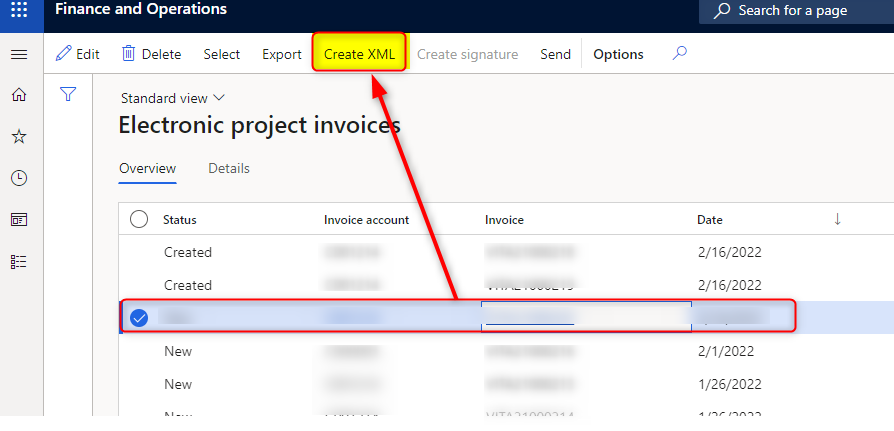
- Once created, click on “Export”
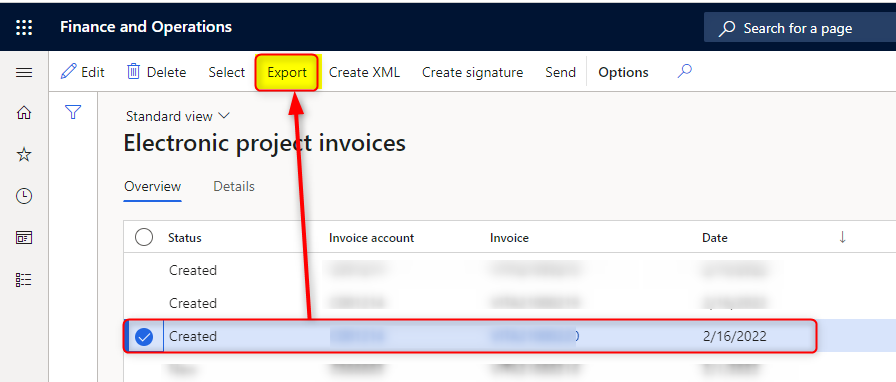
- Open the xml file

- In the last XML section you’ll notice that the document has been written in BASE64 format

Leave a comment