The only way to get access to UAT Sandbox SQL Server database throught SSMS is to make a request from LCS.
This is access is only for 8 hours, after that time you need to request access again.
So Login to LCS

Go to UAT environment -> Full details.
You should see request access controls like below:

You can get access as read-only or read-write depending on your request.
‘AX troubleshooting’ will give read-only access and ‘Performance tunning for AX’ will give read-write access to Azure SQL.

Once you click on Request access, refresh the page you should see ‘Database accounts’ section:
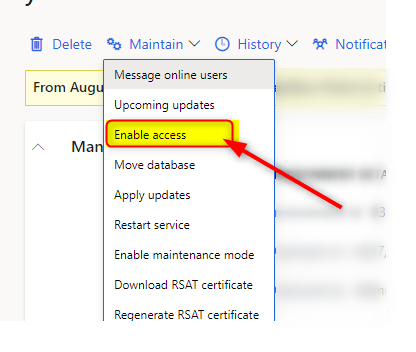
The next step is to enable access using IP whitelisting.
Go to Maintain -> Enable access
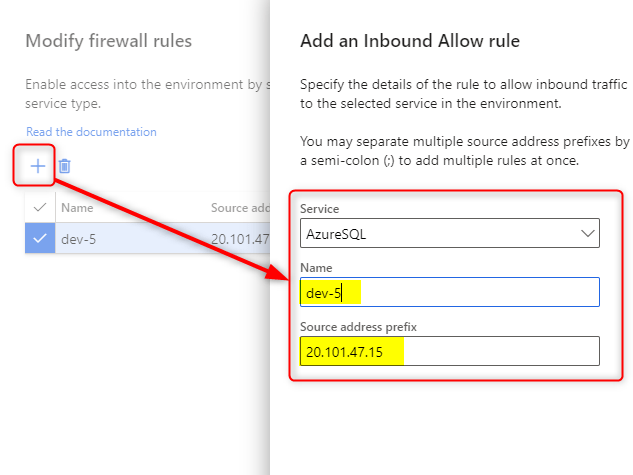
You need to add the public IP address from where you are going to access the Database (for example a development virtual machine hosted in a cloud environment)
As you can see, you will add the firewall rule to access the ‘Azure SQL’ service for a particular IP address.
If you don’t do this step you will below screen when trying to access the database and even if you sign in, you won’t be able to access it.

Once both things are done you can use SSMS to access the database.


Leave a comment